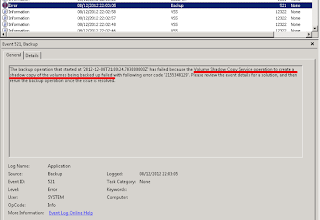Great News !! Another chance from Microsoft to be more motivated to move forward in our goal of Certification and this benefit is available until 31 May 2014.
Microsoft provides this for the exams with 070 or 071 prefix but with some rules ;-)
To verify these rules, please visit the link below.
Link : http://www.microsoft.com/learning/en-us/second-shot.aspx?WT.mc_id=MSLS_secondshot
Good luck everyone.